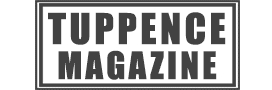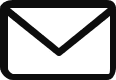The stunning vistas, lighting effects and epic amigos in Far Cry 6 are crying out for the photo mode, so if you’re wondering how to take a photo, this is the guide for you. We’ll start by giving you the quick answer to point you in the right direction to open photo mode, but we’ll follow that up with more details on how the system works and how to take some quality pics.
As ever, with this kind of thing, it’s a little hidden away, but the main reason for this is that Far Cry 6 is such a large game in terms of action that there isn’t any room for the photo mode to sit off any of the simple button presses. If it were, you’d have to lose something actually useful to the gameplay like the sprint or something, although, in all fairness, Kena: Bridge of Spirits was able to bolt it on to L3 and R3 clicks together, so we’ll reserve judgement for now.
How to open Photo mode
AdvertisementTo do this, you need to start by bringing up the menu screen, this is the one where you can see the Journal, Map, Arsenal, Amigos etc. The last one in the list is System, just after Collection, and if you select this it will bring up a series of options starting with Options and Store.
If you look just below these, you’ll find the Photo Mode button, but contrary to what it might look like, this doesn’t bring up the system settings for the feature. Instead, this is how to take a photo and as soon as you select Photo Mode it will open it and you’ll go back to Dani with all of the photography options detailed on the screen.
AdvertisementWhether you play the game on PC, Xbox ONE, Xbox Series X, PlayStation 4 or PS5, you’ll be able to see the controls to photo mode for each platform right in front of you as soon as you have it open. So, for example, on Xbox you press LB and RB to toggle between tabs for the settings, but on PS5 you press L1 and R1, but you don’t need all of the controls, because they’ll be on the screen for you to see.
You can follow us on Twitter to see more gaming news and reviews and stay up to date with the Far Cry series with the official Twitter page at https://twitter.com/FarCrygame.
How to take a photo
You can play around with a lot in photo mode to choose your shot wisely and we’ll get to some tips on all of this in the next section, but as soon as you’ve actually got things in the right position, and you’re happy to snap, you might still be a bit confused about how to actually take a photo. To do this will depend on the system that you have, but the general gist is that once you have things in place you want to use the toggle UI button listed at the bottom right of the screen to get rid of the settings, and then use your system’s screenshot function.
AdvertisementFor PS4, PS5 and Xbox Series X/S this will be the share button, but if you’re playing on the Xbox ONE then you’ll need to press and hold the Xbox button and then press Y. You’ll then be able to access the photographs that you’ve take from your console home screen along with any other pics you’ve taken over the weeks, months and years.
Far Cry 6 photography tips
- Time of day is important as it affects the angle and color of the lighting in Yara. For example, when the sun is low on the horizon this can result in some stunning reflection on the water, which makes for some stunning photos.
- Play around with the filters as a starter, because if a shot looks impressive with none it can look even more unique with Tropical, Jungle, Vintage or Sepia applied. You can find filters on the fifth tab along in photo mode.
- You can also do a lot with Dani in the photo mode, which can add a lot to your pics. This ranges from facial expression to pose and you can even rotate the lead character to get them to face in a different direction is it isn’t quite lined up the way that you want it.
- Another good option to change is the depth of field, which you’ll need to turn on to change. Once you’ve done this you can change the focus distance to hone the detail at different distances. For example, if you have the camera close to Dani, but you actually want to focus on an enemy, NPC or feature just behind them, set the focus distance further back.
- You can take this to the next level by combining it with the Aperture, which is essentially the size of the hole you let light into a camera lens. A lower aperture lets you isolate the subject, so you get blurring (bokeh) in the background and foreground of your target. However, if you want everything in focus, both near and far, without any blurring then you want a higher aperture.
- You might also want to factor in some general photography tips like the rule of thirds. The idea is that you split the screen into thirds and use them to orient your picture. The good news is that you can see this easily by turning the grid on, which you can find on the second tab.
- Another thing to look for is leading lines, like rivers or the beach line and use them to hook your photos on.
- You can also look for decisive moments in action. If you can spot one of these in the process of taking place, or even fabricate it with clever setup, then you can get something really special. If you want some more details then take a looks at Henri Cartier-Bresson’s work.
- Perspective is another big factor in good photography and it can be used to great effect in Far Cry 6, whether it’s looking up at Dani as Yara burns behind her, or tilting down on a stunning valley that stretches out before you. Get in close to things or change to an unusual angle and you may well find something incredible, especially with all of the Easter eggs in the game.
- Finally, don’t forget that you can easily try to capture a drone shot by changing the angle of the photo to above Dani and using the Field of View Scaling on the second tab to take in more scale. If there are some cool patterns on the floor around you then they’ll look the best from above.
You can check out the wingsuit action for FC5 to see how things looked the last time around or check out the Far Cry website for more details at https://far-cry.ubisoft.com/game/en-gb/home.