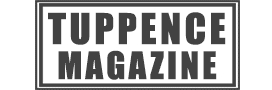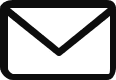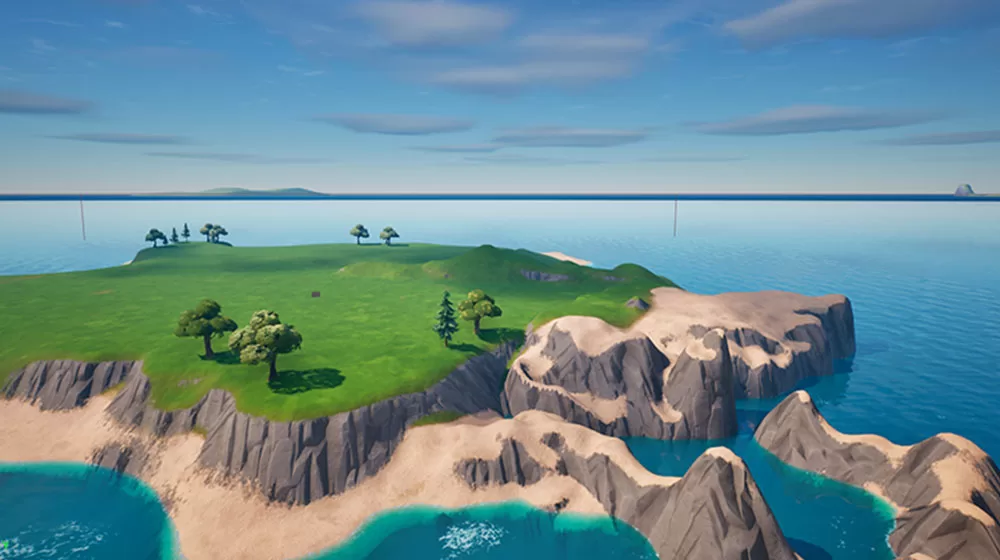
When you first fire up Unreal Engine for Fortnite it can feel a bit confusing, because simple things like how to expand islands seems impossible or broken. However, as with most things in life, it’s all about having the know-how and the details below should point you in the right direction.
As is the case with Fornite Creative, you can start out a project with an established island pretty easily right from the start. The problem kicks in when you then try to change the footprint of the island by expanding the coastline or taking away chunks to make a different shape footprint.
AdvertisementIt’s here where the explanations start to break down and even when you manage to add extra grids to your island they look all weird and mess up the rest of the island. This can lead you into a hole of going round in circles and being frustrated by the documentation on the process.
Don’t forget to follow us on Twitter to see more on the latest video games releases, and you can see more on the game with the official Twitter page at https://twitter.com/UnrealEngine.
How to expand and change your island map
There are just a few simple tricks that you need to be able to expand your island in Unreal Engine for Fortnite. With these, you’ll be able to change your island map relatively easily to make it look exactly as you want it to.
It takes a little jostling around and in general it’s a bit fiddly, but it gives you a lot of flexibility and creative options, so once you get the hang of things it works well. In a nutshell, it can mostly be boiled down to positive actions and negative actions, which will allow you to add land and take it away.
AdvertisementTo start this process, you need to change to the change to Landscape Mode with the drop-down in the top left-hand corner of the UI interface. Once in this mode you can then sculpt the land by clicking your left mouse button, which will build up the land higher and higher the more you do it.
To flip this into reverse, you just need to hold down the Shift button and instead of adding vertically, you will take it away. There is an option in Landscape Mode called Delete, but this just deletes any height data for that area, so it reverts to the default, which is usually a little higher than sea level.
With the Sculpt option you can increase and decrease the landmass in an area, using Shift to go from one to another, which will also allow you to expand your coastline. However, this only works in grids where there is landscape in the first place and to add and delete these you need to choose the Manage option within Lanscape Mode.
Once in this, you can add and remove new sections of landscape, but it’s worth bearing in mind that when you add one it will have the default height and paint setup, so it’ll look a bit weird. We’ll get to the paint fix in the section below, but the height issue is simply solved by using Sculpt again with Shift to reduce the height.
AdvertisementYou’ll then be able to join these new landmasses up to the rest of your Unreal Engine for Fortnite island more seamlessly to create new island shapes and bespoke builds. It takes a little bit of time to get used to it, but as soon as you know that you can add and take away Sculpt with Shift and that you need to add in landscape grids with Manage you should be away.
How to change the canvas pain layer on new areas of your island
The problem you might have now is that you’ve added a grid of new landscape, but it’s painted a weird sand color. To fix this you need to go into the Paint section of Landscaping Mode and select the Sand layer and then using Shift and the left mouse button you can take it away.
You can now choose the different landscape textures to paint on and take away to your heart’s content. With the tips in the section above can add new sandy beach islands or craggy cliffs jutting out of the sea, expanding your island in a variety of different ways.
More Unreal Engine for Fortnite landscaping tips
A lot of the more challenging aspects of landscaping comes down to being able to move around your island well when you’re editing in Unreal Engine for Fortnite. You can still zoom in and out relatively easily enough while in Landscaping Mode, and pressing Alt while moving around will help a little, but it can still be a little stilted.
AdvertisementThe best thing to do is to switch between Selection Mode to get into the right position and back to Landscaping Mode to fine tune the changes you want to make. By doing this you’ll be able to move around more comfortably and get the scaling more precise before you expand or add to your island footprint.
Another tip that might help you is to change your view from Perspective to Top, so that you can look down on your island, which will make terraforming a little easier at times. The problem with this is that by default you’ll just have the wire frame in view, so you should change this to Lit to be able to see your island better.
From here you can move around and zoom down to get a better look at the outline that you’re creating. You should then be able to switch between Top and Perspective view to be a bit more detailed about what you’re sculpting when you switch over to Landscape Mode.
You can also check out our computer games section to keep tabs on the latest new releases. Alternatively, visit the Unreal Engine for Fortnite webpage a https://store.epicgames.com/en-US/p/fortnite–uefn for more details.
More from Fortnite:
Here’s how to start a new world in Lego Fortnite