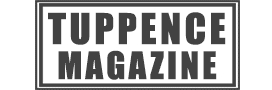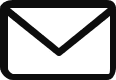Crafting great platform levels is what Super Mario Maker 2 is all about, but you’re probably going to need to know how to delete a level every now and again. This might be because you’re not quite happy with it or you want to start from scratch or you’ve just got too many cluttering up your space, but whatever your our how-to will show you exactly what you need to do.
AdvertisementIt’s worth bearing in mind that once you get rid of a course you won’t be able to get it back. There’s no cloud save or backup, so if you’re not 100% sure whether or not you want to delete a level you’re probably better off holding fire or choosing another level to delete.
A good way to decide on your Super Mario Maker 2 courses is to play though any that you’re not too sure about and ask yourself if there’s anything in there that you want to keep. If there is then you can either look for another course to delete or take the better elements from the level and create a new one with them. This is a good way of making good levels as it consolidates your best work into a single course.
How to delete a level
Once you’ve fully decided that you’ve had enough of a level and you definitely want to delete it you can use the steps below to scratch it out for good:
- Start from the Make Mode screen. If you’re not in Make Mode you can get to it by pressing the – button on the top of the left Joy-Con controller.
- From the Make Mode screen bring up the main menu either by pressing the + button on the top of the right Joy-Con controller or by navigating over to it using the analogue stick and pressing A (it’s the yellow box with three lines on it over on the right hand side of the screen).
- In the main menu, scroll down and select Coursebot, which is the last option in the main list, just below Course World.
- This will open up Course Bot where you can see all of the levels that you have created so far. You can obviously navigate around using the analogue stick to get to the level you want to delete.
- Select a level by pressing A on it to bring up the course details page.
- You’ll see the delete button at the bottom right of the screen next to the Description button and underneath the Upload button.
- Select this with A and confirm that you’re happy to go ahead to get rid of the course.
You can find out more about Super Mario Maker 2 at Nintendo, and you can follow along with the the latest from Nintendo with the official Twitter page at twitter.com/NintendoAmerica.
More Super Mario Maker 2 hints and tips
You can see more hints, tips and info on the game right here at Tuppence Magazine, including how to play as Luigi, how to make a troll level and how to make big enemies. It’s a part of our wider Super Mario Maker 2 guide, but if there’s something that you’re struggling to do you can drop us a comment at www.facebook.com/TuppenceMagazine/.
You can also see more details on all of the enemies in the game and how to save a level and upload it online once you’ve created it.